Reset to Factory Default
It is possible to get locked out of the Guest Internet gateway product, by forgetting the password or by incorrectly changing one of the IP addresses shown on the network configuration page.
This section describes procedures to reset all the necessary product parameters to factory defaults so that the product can be accessed once more.
If you want to erase all data from your unit, see information here.
Reset to defaults as follows:
- Power up the gateway unit and locate the hole in the enclosure for the reset button.
- Using a paper clip, push the reset button (a click will be felt) and hold down for 70 seconds, after which the factory defaults will be restored.
GIS-K1
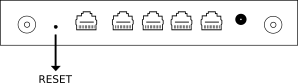
GIS-K3
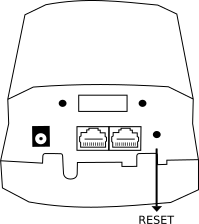
GIS-K5
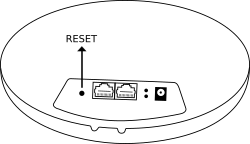
GIS-K7
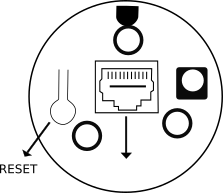
GIS-R2
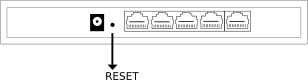
GIS-R4
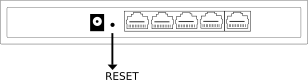
GIS-R6

The GIS-R10, GIS-R20 and GIS-R40 products do not have a reset button.
To reset to the factory default configuration:
- Connect a computer to the primary WAN port of the device.
- Set the computer Ethernet port to an IP of 192.168.200.2 and Subnet Mask 255.255.255.0.
To learn how to set a static IP address on your device, click here.
- Open the browser and go to: 192.168.200.1.
- Type the username reset and the password reset.
- Click on enter, another page will appear.
- Click on the Reset to defaults button and then wait two minutes.
- Switch the product power off then on.
- Proceed to reconfigure the product using the wizard as described in an earlier section.
